PAYMENT SET-UP
After going through this tutorial, you should have a full understanding of how to set up, maintain, and update your payment information, as well as select or modify your Vast Reach plan.
Prerequisites Before Setting Up Payment
Before setting up payment, you must have an account registered with Vast Reach and must be an account owner. Click here to learn more.
Navigate to Payment Settings
You can manage your payment plans by visiting the Account Preferences & Settings page. Access Account Settings by selecting the icon button at the top right. Next click the Gear Icon with the text 'Account Settings'. Alternatively on desktop, you can use the link: https://console.vastreach.com/accountsettings.
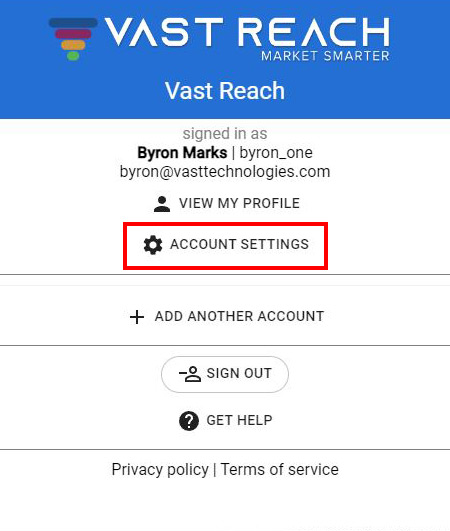
Setting Up Payment For Your New Account
Once on the Account Preferences & Settings page, click the '$ SUBSCRIPTION' button at the top of the page. You will be presented with your payment information. There is a step-by-step navigation; by default, you will start at Payment Information with your payment card of choice. For new accounts, inputs for credit card payment information will be presented.
Manage Your Payments For Your Existing Account
Existing customers can add another payment method by clicking "Choose another way to pay" below the current card. This will prompt the credit card payment information to add a new card. Once completed, click the NEXT button or click "Enter your business address" at the top step-by-step navigation.
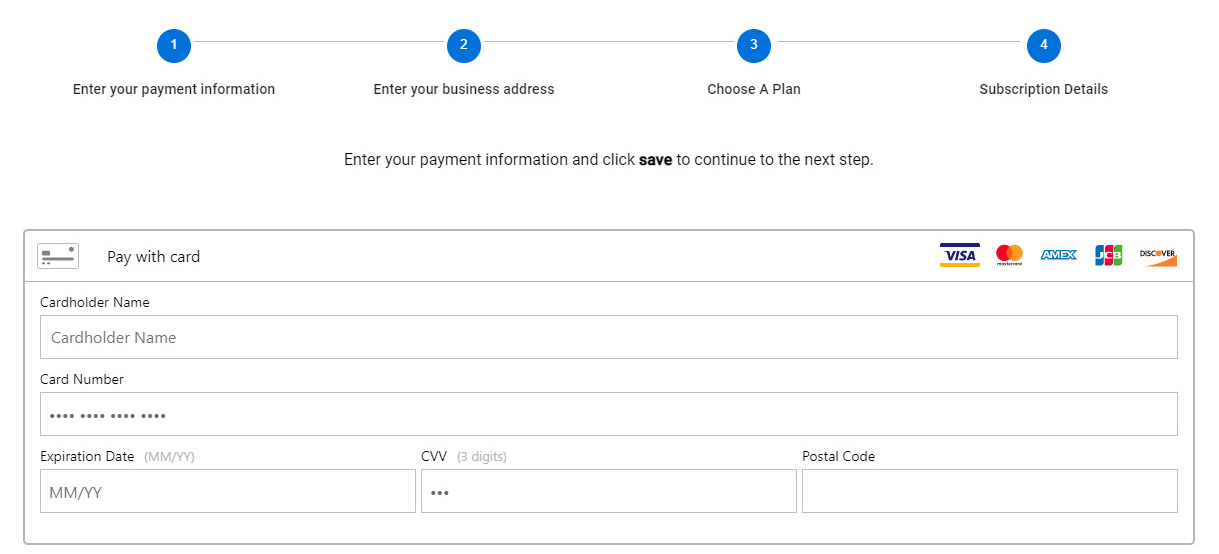
Add Your Business Address
Enter your business address and click the Green Button labeled as SET BUSINESS ADDRESS. Once completed, click the NEXT button or click "Choose A Plan" at the top step-by-step navigation.
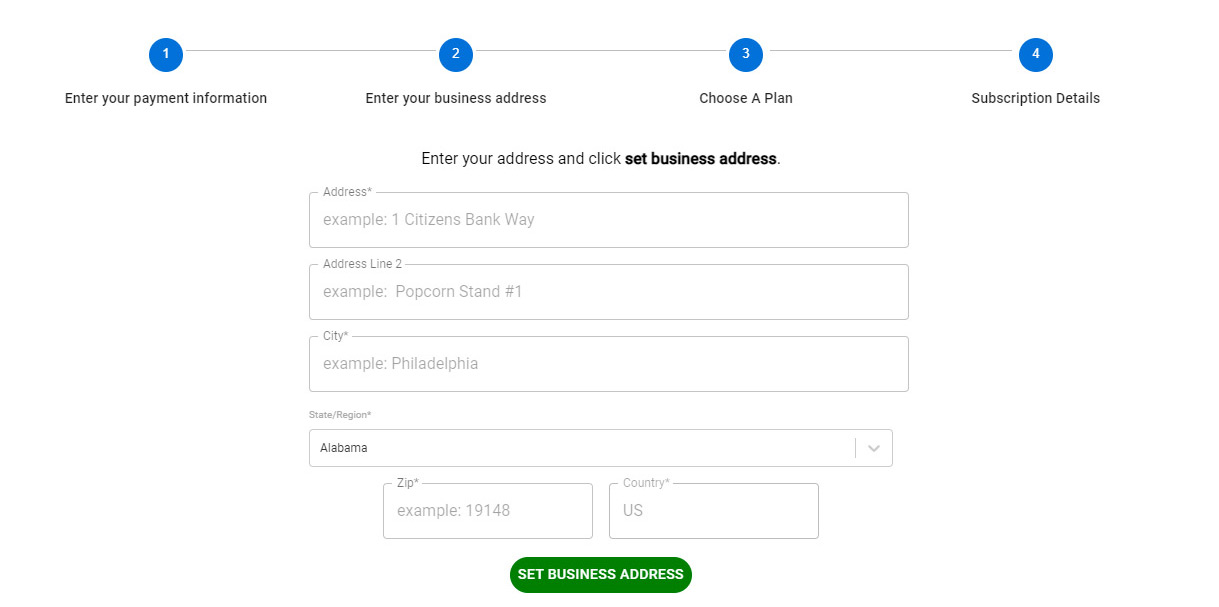
Select Your Plan
You can now select a plan. Currently, there are 3 available plans:
-
Basic Plan: Includes 100,000 emails a month, 45GB of public cloud storage, 2 users, 2 phone numbers, 1000 text messages a month, 500 minutes (VOIP calls), and UNLIMITED contacts.
-
Premium Plan: Includes 250,000 emails a month, 100GB of storage, 10 users, 10 phone numbers, 2000 text messages a month, 1000 minutes (VOIP calls), UNLIMITED contacts.
-
Ultimate Plan: Includes 1,000,000 emails a month, 1TB of storage, UNLIMITED users, 100 phone numbers, 5000 text messages a month, 10,000 minutes (VOIP calls), UNLIMITED contacts.
Select the plan that suits your business needs. Existing customers may switch their plan to accommodate their growing business. Once completed, you have effectively selected your plan and payment. Clicking the NEXT button or clicking "Subscription Details" will show more details about your payment plan.

Review Your Subscription Details
This step shows your plan, balance, your next bill date, and the amount due on that date.
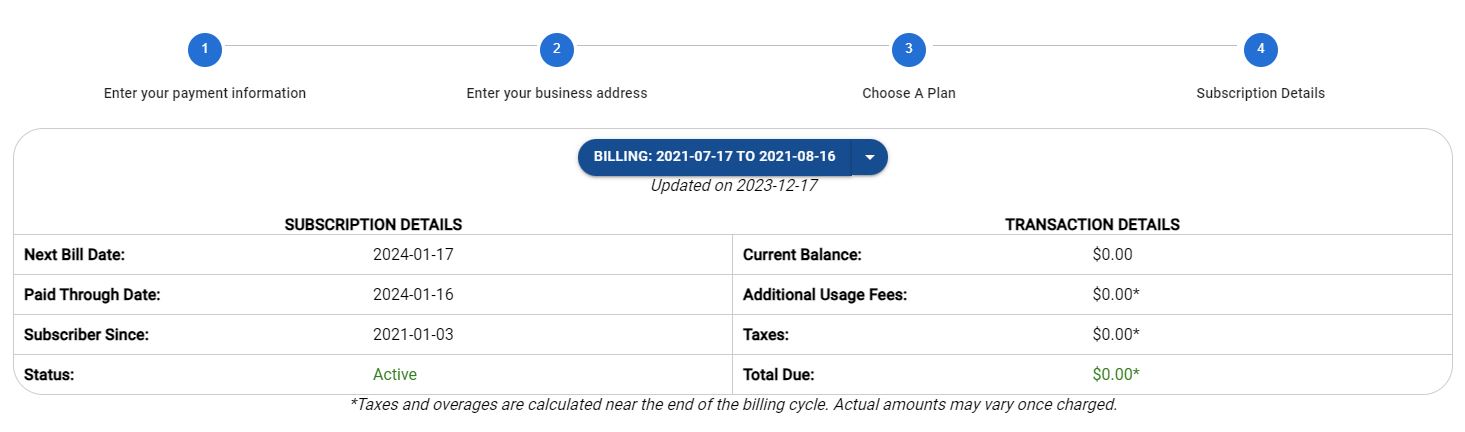
Do's and Don'ts
Do: Make sure you select the appropriate subscription plan for your business.
Don't: Forget to check the expiration date on your credit card before using it.