MANAGE PHONE NUMBERS WITH VAST REACH
The purpose of managing phone numbers using Vast Reach is to enhance communication with your contacts, particularly for promotional and marketing campaigns. Additionally, Vast Reach allows you to set up call forwarding and assign users to phone numbers for streamlined communication. This combined tutorial for both desktop and mobile users will guide you through setting up and managing your phone numbers, assigning users to specific numbers, and setting up call forwarding.
Prerequisites Before Managing Phone Numbers
Before you start, ensure you have an active account with your Subscription Settings configured. This step is mandatory and must be completed before accessing the Account Settings, where the phone number management options are located. If you haven't set up Payments yet, click here to learn more.
Manage Your Phone Numbers Through Account Settings
You can manage your phone numbers from Account Settings. Access Account Settings by selecting the icon button at the top right. Next click the Gear Icon with the text 'Account Settings' or on desktop use this link: Manage Phones.
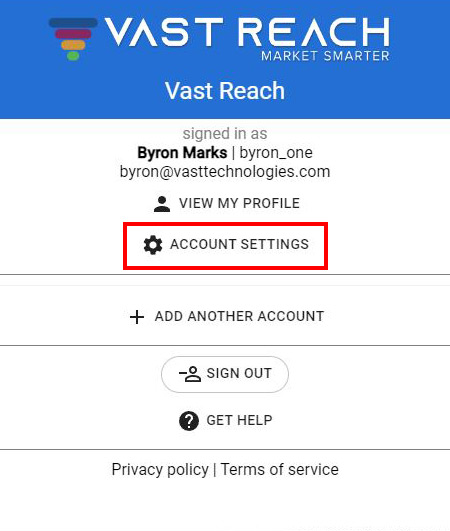
Once in Account Settings & Preferences, locate the PHONE NUMBERS button at the top of the page to access the phone numbers pop-up.
Add a New Phone Number
- Click the 'Add Number' button at the top right of the page.
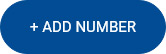
- Enter the desired area code in the Area Code field. Note that phone numbers will be greyed out until an area code is selected.
- Choose your desired phone number and click the green check button to add it.
Note: Adding more numbers may result in additional charges based on your account plan.
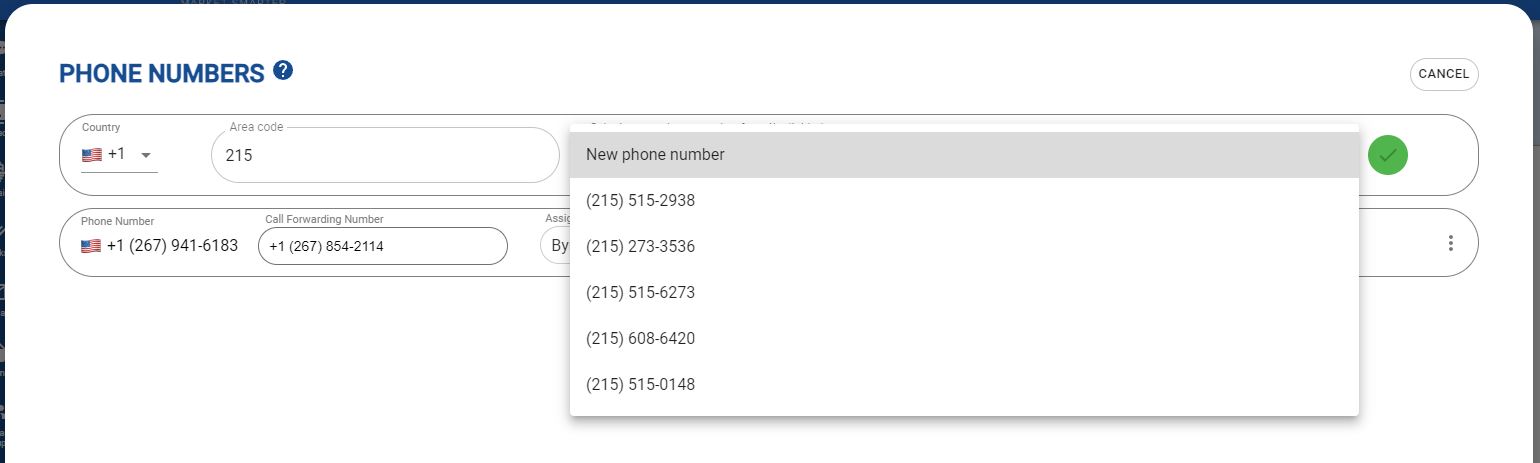
Managing Your Phone Numbers
Your phone numbers will be displayed, allowing you to manage them effectively.

Assign a User
- Desktop: To the right of a number, use the 'Assign this number to a user' list to select a user for that phone number.
- Mobile: Below the number, select a user from the 'Assign this number to a user' list.
Assigning a user enables them to make calls and send texts through the Inbox.
Receive Phone Calls With Call Forwarding
Input a number to which all calls will be forwarded, like a personal cellphone or work phone.
Do's and Don'ts
Do: Be aware that some area codes may not be available, requiring you to try different ones.
Don't: Forget that adding more numbers than your subscription plan allows may lead to overage charges. A warning notice will be provided near the phone number limit.