Google ReCaptcha Setup Tutorial for Desktop and Mobile
Google ReCaptcha is essential for protecting your forms from spam. This tutorial will guide you through configuring Google ReCaptcha on both desktop and mobile platforms through the Vast Reach Account Settings & Preferences page. Learn more about Google ReCaptcha.
Prerequisites Before Setting Up ReCaptcha
Before setting up Account Settings, ensure you have set up your Subscription Settings. This is mandatory. Click here to learn more.
Navigate to Account Settings
- Desktop/Mobile: Access Account Settings by selecting the icon button at the top right. Next click the Gear Icon with the text 'Account Settings'. Alternatively on desktop, you can use the link: https://console.vastreach.com/accountsettings.
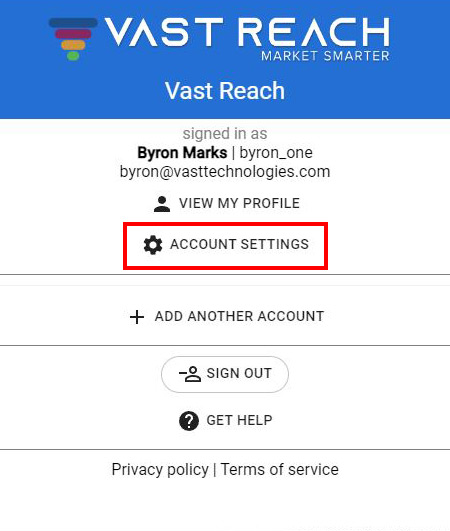
Google ReCaptcha Page
- Open a new tab in your web browser.
- Visit www.Google.com, and either create a new Google account or sign in to an existing one.
- Go to the Google ReCaptcha page and click on the 'Admin console' button at the top right.
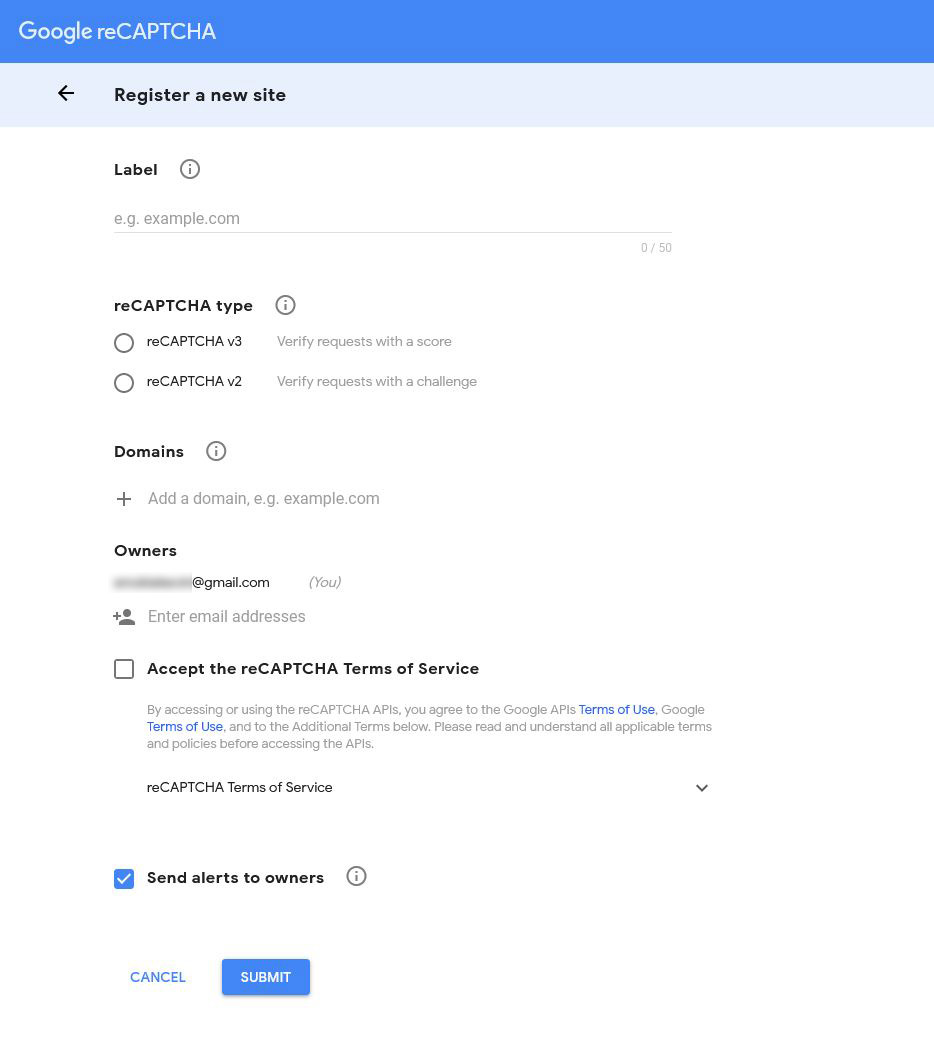
Configuring ReCaptcha With Vast Reach
- Fill out the name in the 'Label' text input area.
- Under 'reCAPTCHA type', select 'ReCAPTCHA v2' then 'I am not a robot' Checkbox.
- Add your website link under 'Domains'.
- Your email will be listed under 'Owners' by default.
- Accept the terms of service.
- Click 'SUBMIT' to complete the setup. You will be directed to a page displaying your Site Key and Secret Key.
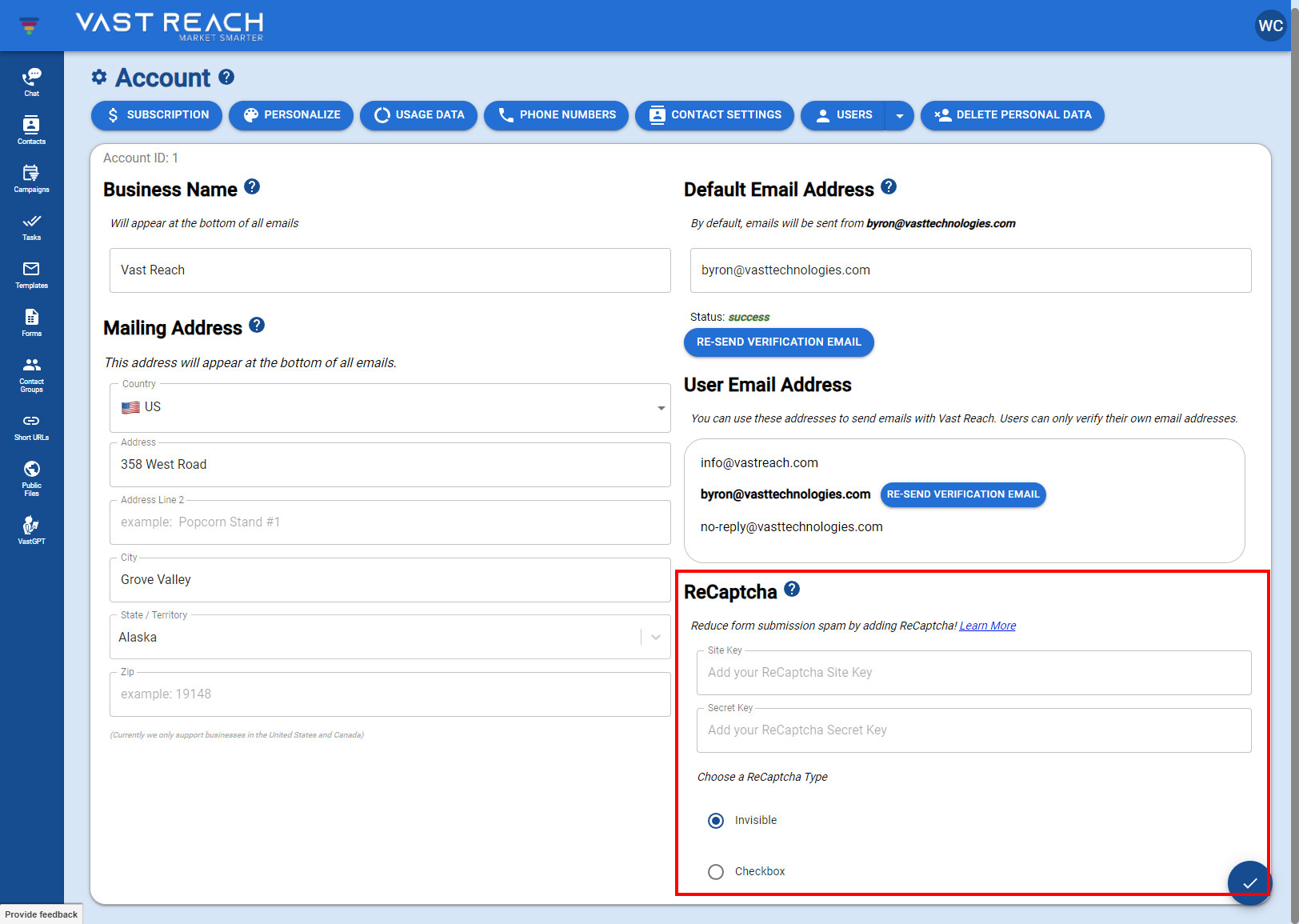
Vast Reach ReCaptcha Account Settings
- On the Vast Reach site (or app for mobile), paste the Secret Key and Site Key in the ReCaptcha section under Account Settings & Preferences.
- You have the option to switch between Invisible and Checkbox ReCaptcha.
Share Vast Reach Forms With ReCaptcha Enabled
- Vast Reach will apply Google ReCaptcha to all your forms embedded on your site(s).
- To share and embed forms, click the 'Share' step in a previously created form. Learn more about forms.
- There are two fields for embedding and linking. Use the 'COPY' button to copy the desired option to your clipboard.
- Ensure "leads.vastreach.com" is added to your domains in ReCaptcha settings.
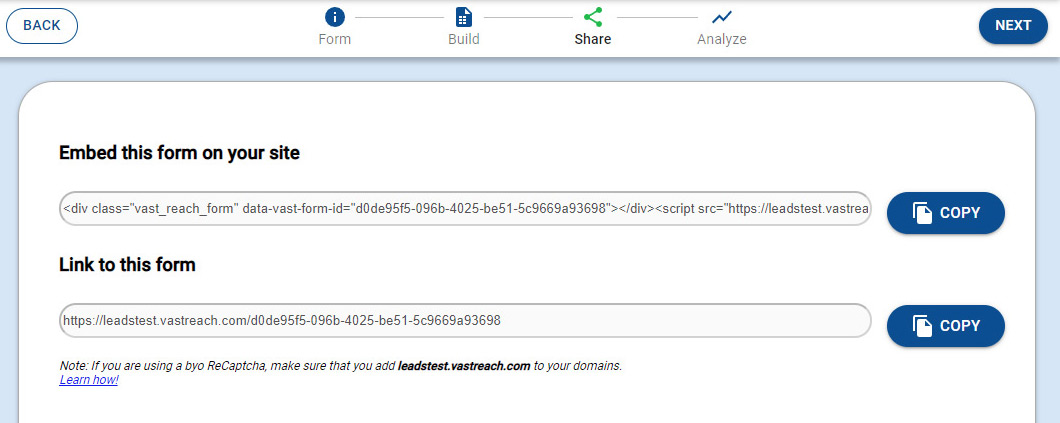
Note
- If using a BYO ReCaptcha, add "leads.vastreach.com" under the domains section of your ReCaptcha setup.
Do's and Don'ts
Do: Remember that forms can't be shared without setting up ReCaptcha (a warning message will appear if not set up).
Don't: Forget to include "leads.vastreach.com" in the domains section of your ReCaptcha setup.