Contact Management Tutorial for Desktop and Mobile
Introduction
Import your contacts and their data in one place to automate your workflow. This tutorial covers how to add an individual contact and bulk upload several contacts, applicable for both desktop and mobile platforms.
Prerequisites Before Creating a Contact
Before setting up Account Settings, ensure you have set up your Subscription Settings. This is mandatory. Click here to learn more.
Navigating to the Contacts Page
- Desktop: Click the Contacts link in the navigation (left side menu bar). Alternatively, use this link.
- Mobile: Click the Contacts link in the navigation (clicking the Logo on the top left).
Understanding Your Contact List
-
View contact names, numbers (desktop only), and an ellipsis icon for more options.
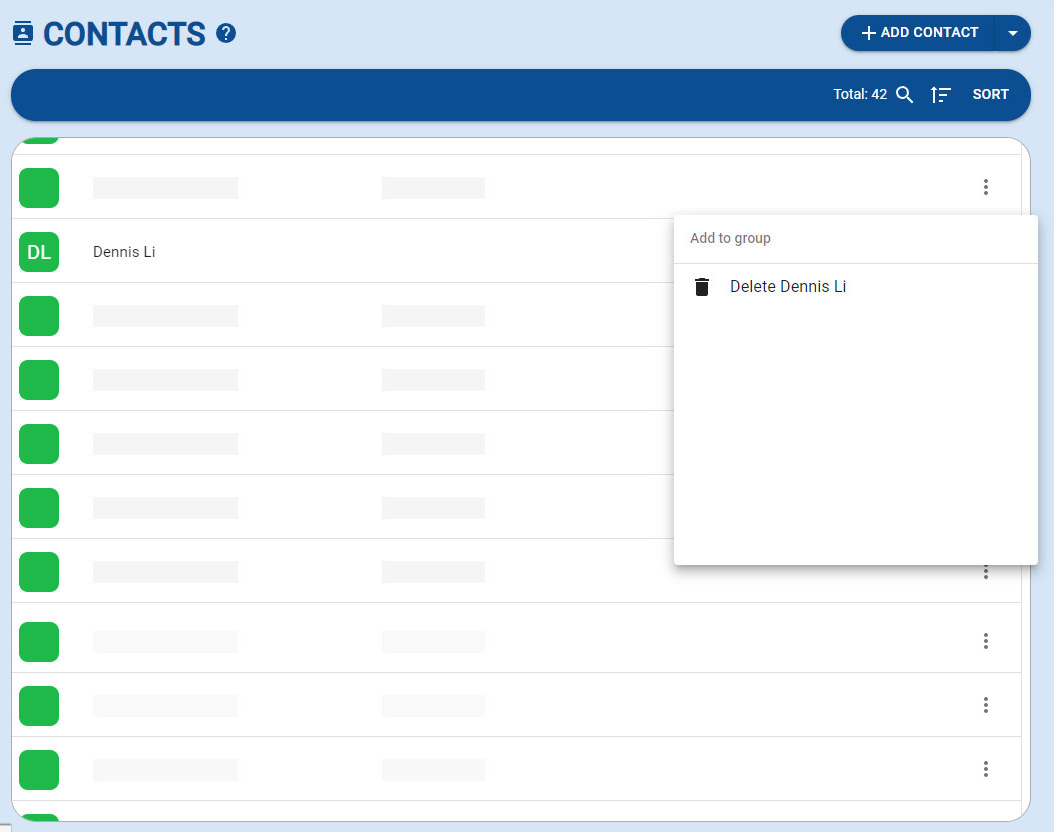
-
New Accounts: Scroll down to learn about using the Contact List page.
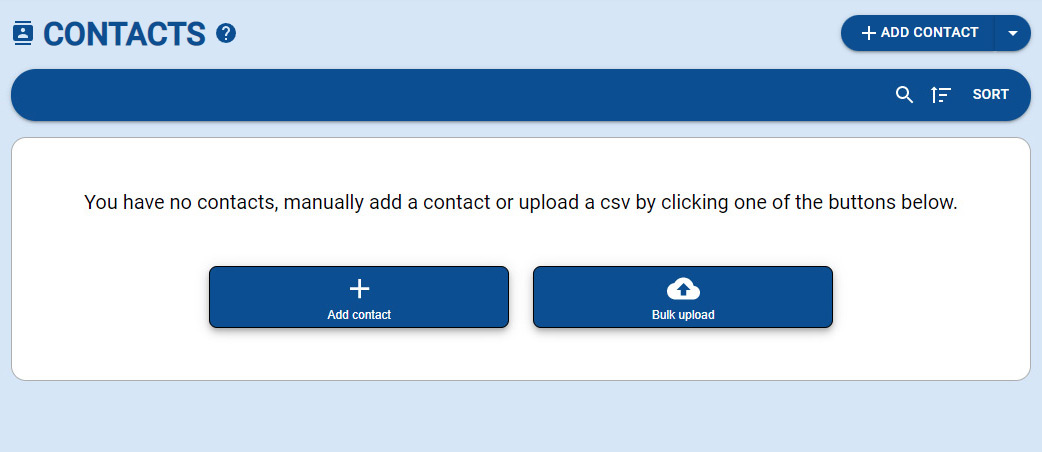
Using The Search & Filter Bar
- Sort, filter, or search a specific contact from your list.
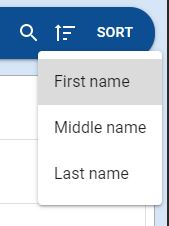
Bulk Uploading Contacts
- Visibility: The Bulk Upload button is visible at the center if the contact list is empty.
- Access: Otherwise, access it by clicking the Arrow in the ADD CONTACT button and selecting Bulk Upload.
- Uploading Process: Click SELECT FILES or drag and drop your .csv file. After uploading, the Contact List Page will display your contacts.
- Previous Uploads: View past uploads by selecting Show My Previous Bulk Uploads in the ADD CONTACT dropdown.
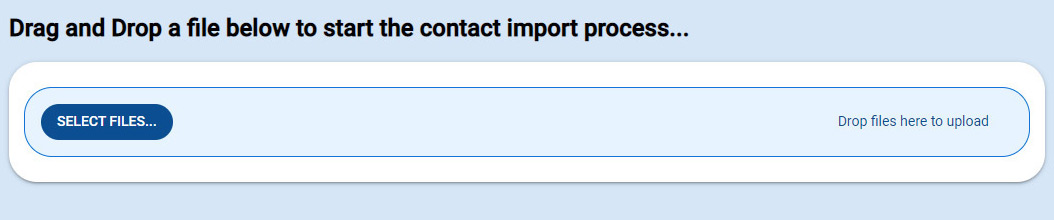
Creating an Individual Contact
-
Access: The Add Contact button is central on an empty list, or in the top right corner otherwise.
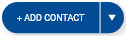
-
Contact Creation Page: Enter details across various sections:
- Name and Notes: Add full name, location, and notes.
- Contact Info: Provide at least one phone number and email. Opt-out option available.
- Tasks and Groups: Assign tasks and group memberships.
- Custom Attributes: Add attributes like occupation, state, or ZIP code.
- History Tracking: Track activities and campaigns involved.
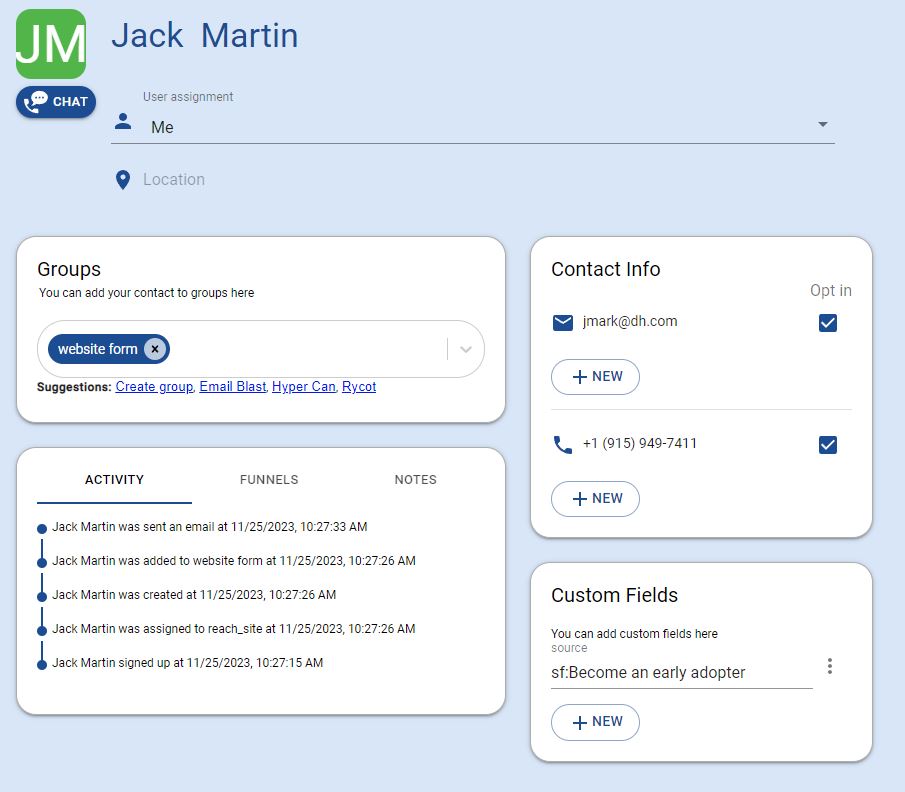
Do's and Don'ts
Do: Remember deleting a contact is irreversible.
Don't: Forget a contact requires an email or phone number to be saved.
Next Steps
- Contact Group Management: Create and manage groups directly from the Contact Group page. Click here to learn more.