User Permissions Tutorial
This tutorial will teach you how to set up your user permissions for page access as well as how to transfer the account ownership to a user.
Prerequisites Before Setting-up User Permissions
Before starting this tutorial, ensure you have set-up of the following prerequisites. This is mandatory. Click the links below to learn more.
Navigation to Account Settings
- Desktop/Mobile: Access Account Settings by selecting the icon button at the top right. Next click the Gear Icon with the text 'Account Settings'. Alternatively on desktop, you can use the link: https://console.vastreach.com/accountsettings.
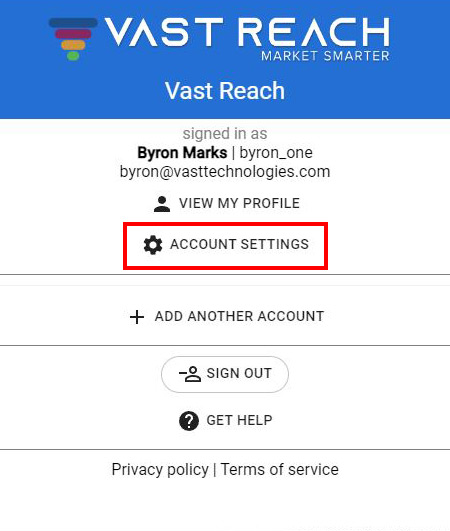
Managing Users
- On the Account Preferences & Settings page, click the USERS button at the top.
- Select a user to access their profile, information, and permissions.
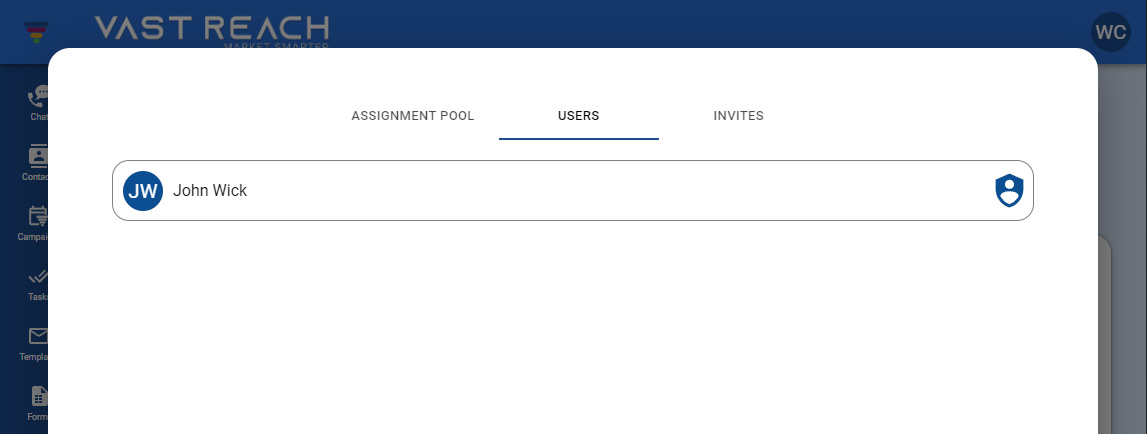
Permissions Overview
Screen Permissions
- You can control the user's screen permissions by switching the pages you allow them to access on or off.
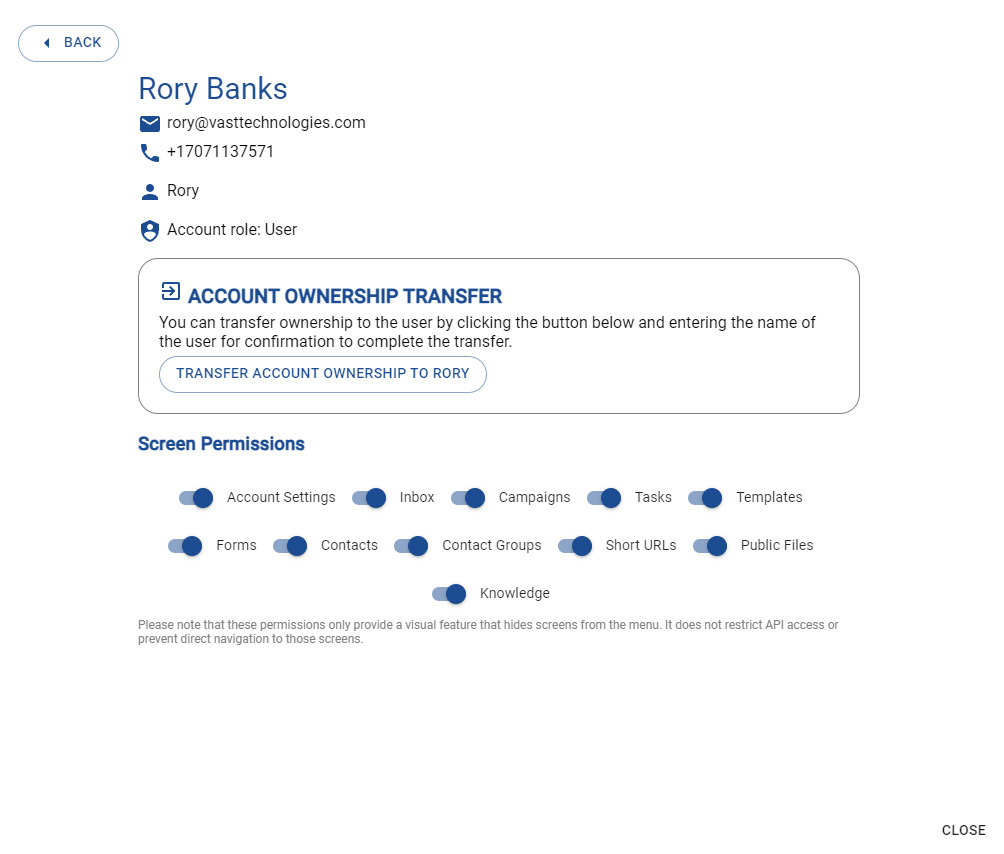
Account Ownership Transfer
Transfer account ownership by:
- Choosing a user.
- Click the TRANSFER ACCOUNT OWNERSHIP TO USER'S NAME button.
- Typing their full name in the confirmation modal.
- Clicking CONFIRM ACCOUNT OWNERSHIP TO "USER'S NAME" button to confirm.
Do's and Don'ts
Do:
- Remember that Account Ownership Transfer is permanent unless reversed by the new owner.
Don't:
- Transfer ownership to anyone claiming to be from Vast Reach. Official representatives will not ask for credentials or account ownership.