MAKE PHONE CALLS ON DESKTOP AND MOBILE
Phone calls offer a more personal, one-on-one conversation with your contacts. This tutorial will guide you through making a phone call with your contacts and understanding call indications such as missed calls, both from your desktop browser and your mobile device.
Prerequisites Before Making a Phone Call
Account Setup: Ensure you have an account with an active subscription.
Phone Number: Add a phone number to your account using 'Manage Phone Numbers'.
Contact Creation: Have a contact created for calling.
Click the links below to learn more.
Navigate to Inbox
- Desktop: Click the Chat Icon from the navigation (left side menu, first icon) or use this link.
- Mobile: Click the Chat Icon from the navigation (logo at the top left).
Make Phone Calls
- Select Phone Calls: At the bottom the contact's conversation screen, you can select the Call button to begin a call.
- Select a Phone Number: Ensure the correct contact number is selected from TO list at the top (if contact has more than one number).
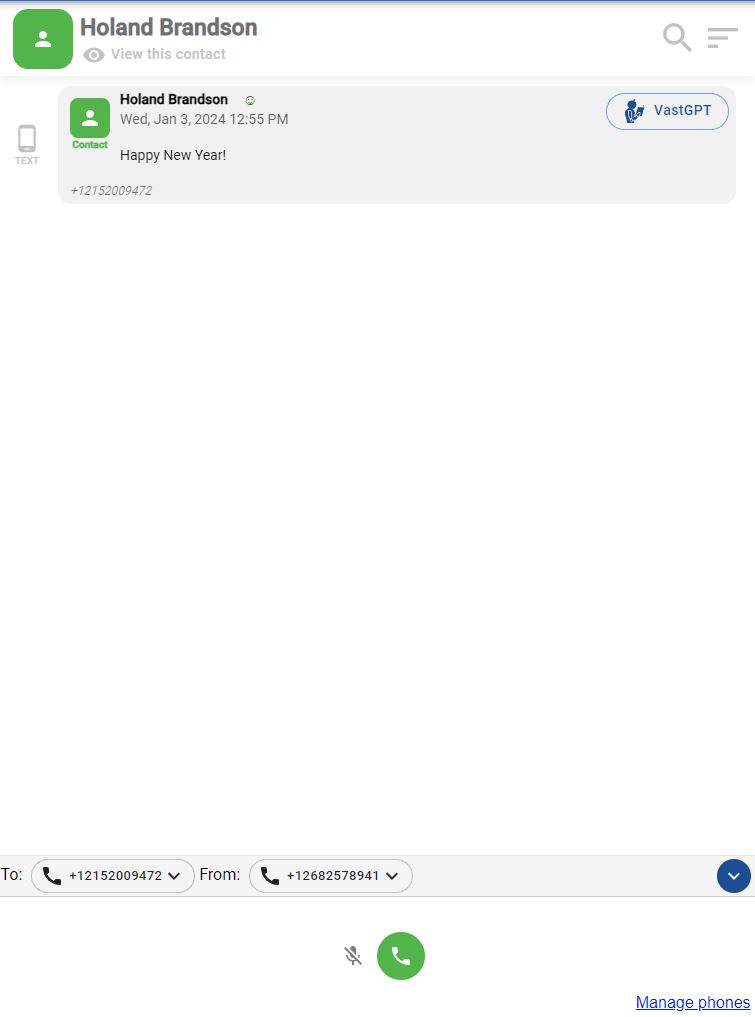
- Initiate the Call: Click the Green Call Icon to start a call.
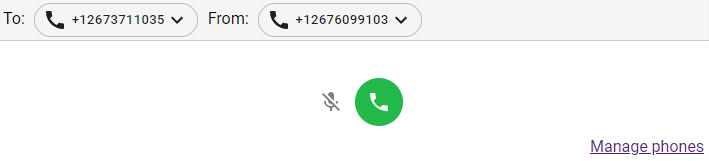
- During the Call:
- Mute/Unmute: Use the Mute Icon.
- End the Call: Click the Red End Call Icon.
- Call Duration: Displayed above the icons.
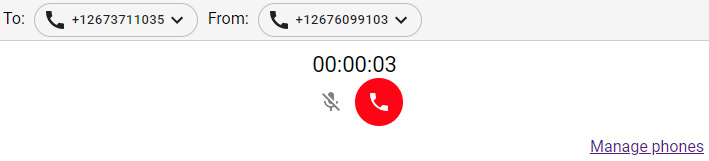
Call Interactions
- Conversation Preview: Shows all call interactions including missed calls with details like who called, when, and for how long inside the contact's conversation screen.

Notes
- Change Phone Numbers: Click 'Manage Phones' at the bottom right to manage your phone numbers. Click here to learn more.
- Browser Settings: Ensure your microphone and speakers are set up before making calls on desktop.
Do's and Don'ts
Do:
- Upgrade your plan to avoid overages if nearing the minute limit.
- Ensure contacts have a phone number before making calls.
Don't:
- Forget to set up your microphone and speakers on desktop.
- Create more numbers or exceed monthly minutes more than your plan allows to avoid overages.