Engaging Contacts with the Vast Reach Chat System on Desktop and Mobile
Engage your contacts effectively using the Inbox, whether on desktop or mobile. This tutorial covers navigating the Inbox, initiating conversations, using the Contact Details tab, and switching between phone calls, text messages, and emails.
Prerequisites Before Accessing Inbox
Before starting this tutorial, ensure you have set-up of the following prerequisites. This is mandatory. Click the links below to learn more.
Navigating to Chats
- Access the Chats by clicking the Inbox Icon in the navigation (left side menu on desktop, logo at the top left on mobile).
- Alternatively, use this link: Inbox Page.
Understanding Your Conversation List
- The first column or page lists all active messages with contacts.
- New accounts will initially show an empty list, which fills as you communicate.
Using the Search Bar to Find Contacts
- Use the Search Bar at the top of the Conversation List to locate specific contacts.
Reaching Out to a New Contact
- Click the Add Icon (pencil with a plus) to start a new conversation.
- Enter a contact name or select from the contact list.
- Click 'Close' at the bottom right to abort starting a new conversation.
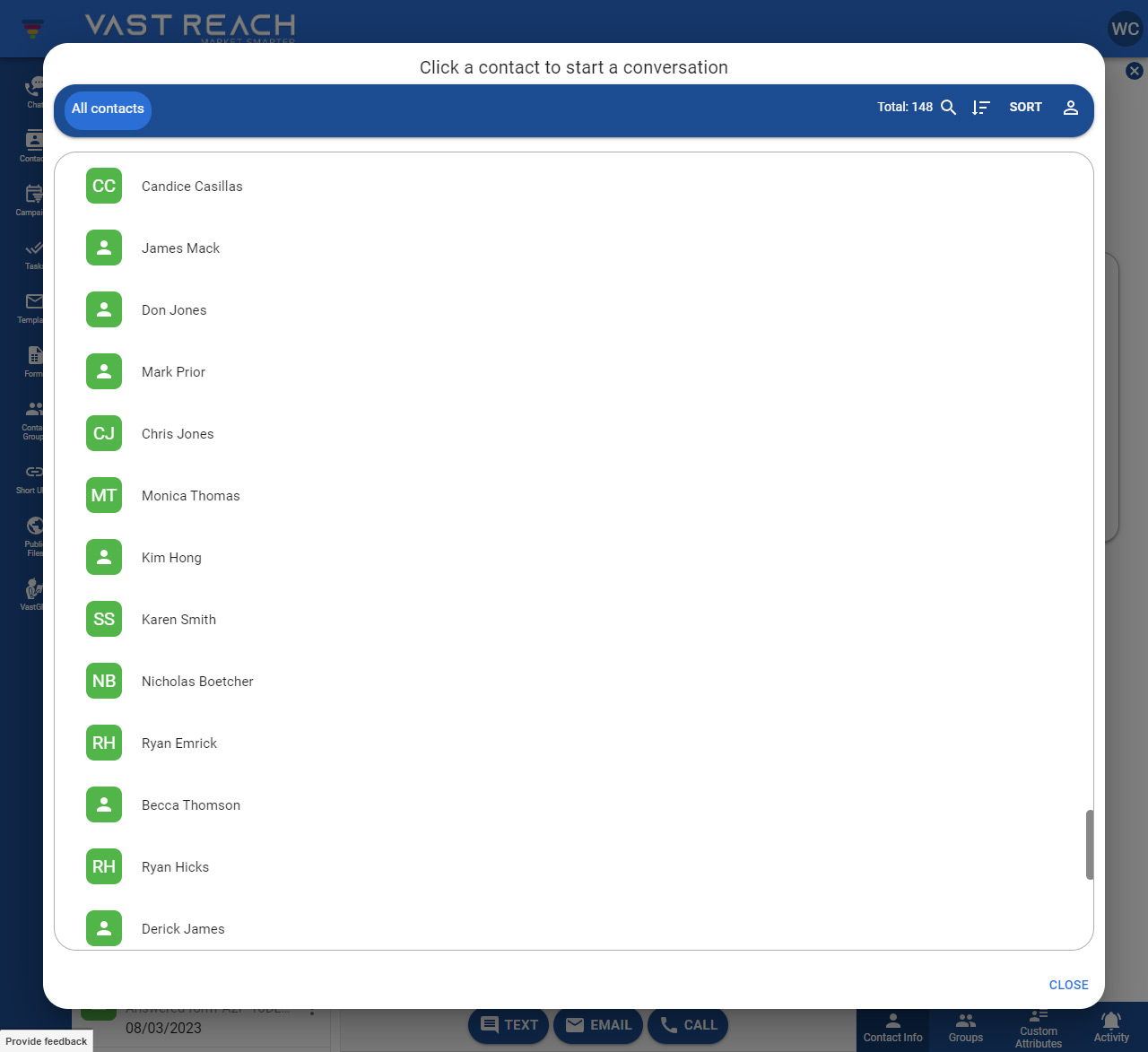
Understanding Conversation Preview
- Selecting a contact opens the conversation in the center column (desktop) or on a new page (mobile).
Using the Conversation Header
- Displays the contact's name and options to View Contact Details, Search, and Filter the conversation.
View Contact Details
- Click the 'View this contact' (eye icon) to access contact details.
- The right column (desktop) or a new page (mobile) shows editable contact information.

Searching and Filtering Conversations
-
Use the search icon to find specific text content.

-
Filter conversations by date ranges and communication types.
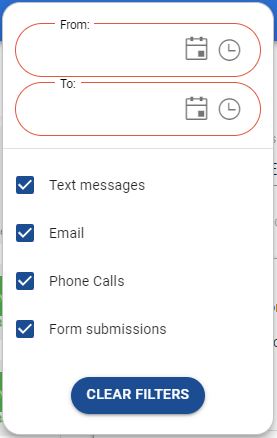
Learning The Conversation Types
- Switch between text, call, or email using the TO list.
- Sentiment Analysis feature indicates the mood of messages.
Sending Text Messages
- Use the text area at the bottom, similar to standard messaging apps.
- Add emojis and send messages with a click or keyboard entry.
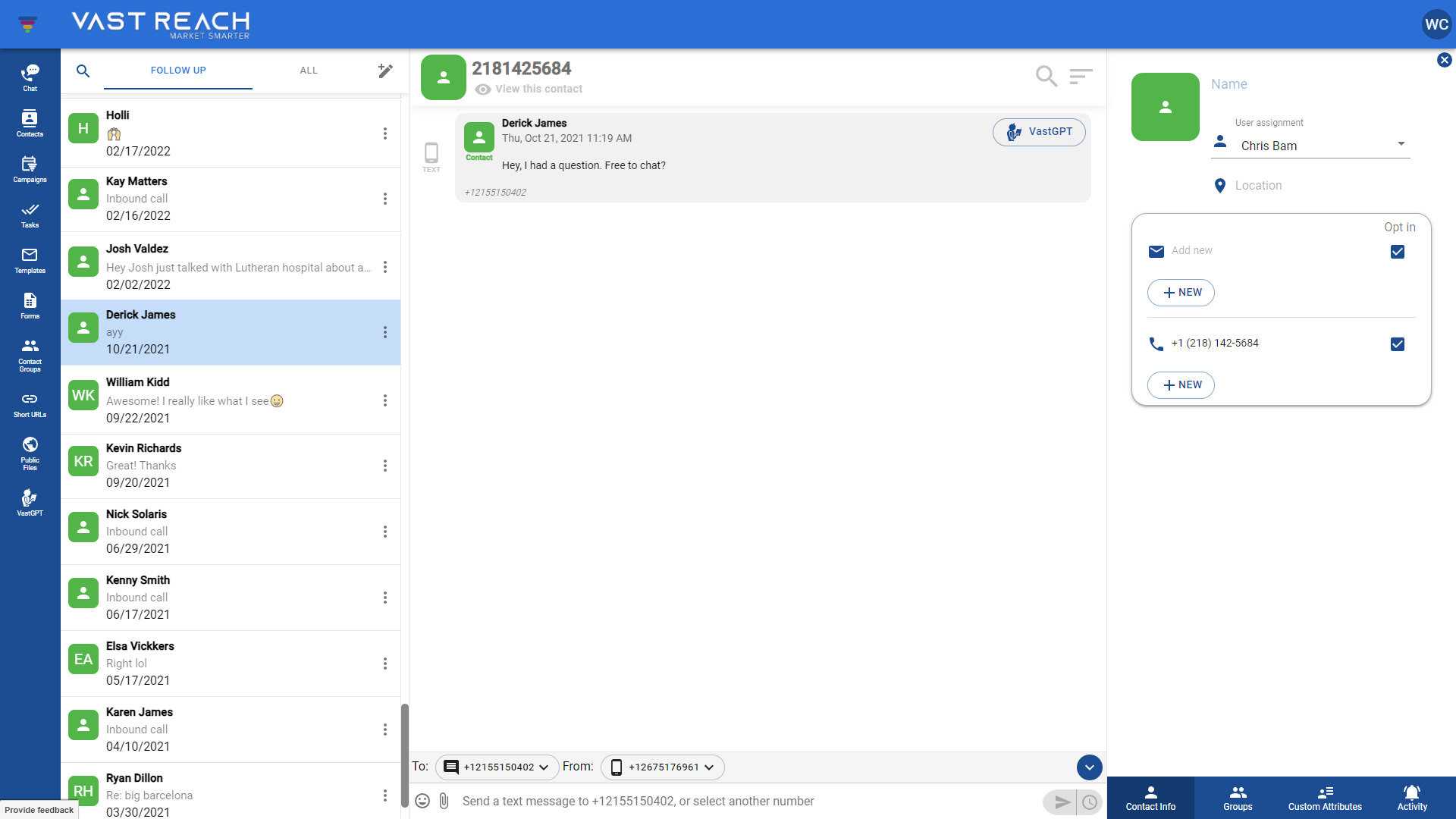
Sending Emails
- Switching to Email alters the text area for email composition.
- Threaded views for email conversations with the latest at the bottom.
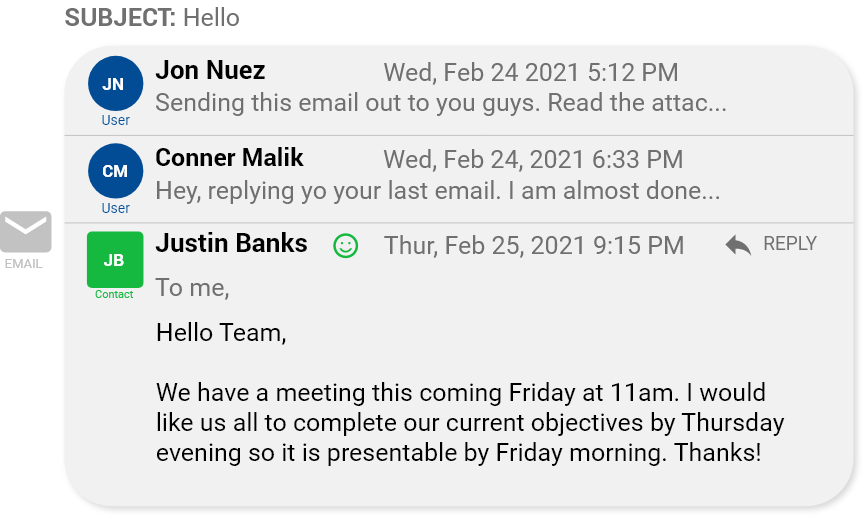
Making Phone Calls
- Switch to Phone in the TO list for call options.
- Learn more about making phone calls here.
Setting Up Contact Details
- Contact Details include history, notes, and the option to edit contact information.
- Manage contact's emails, phone numbers, tasks, groups, and custom attributes.
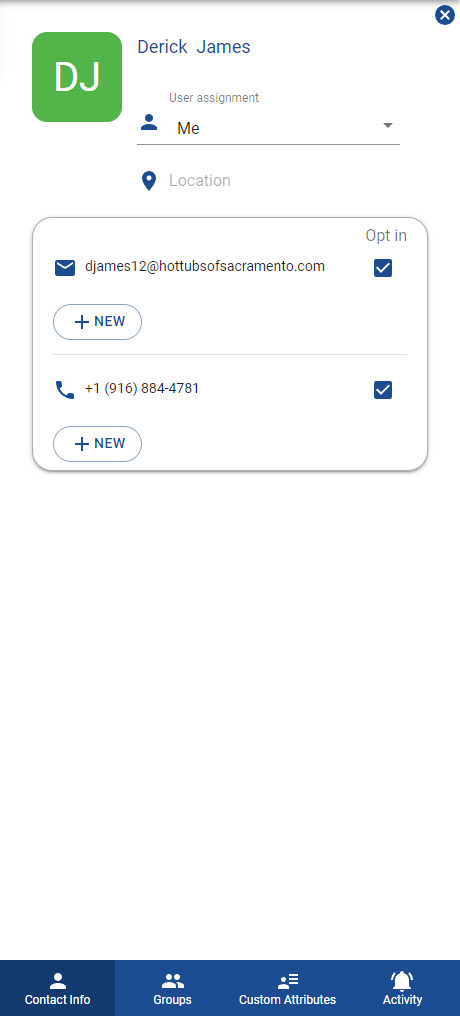
Do's and Don'ts
Do
- Upgrade your plan as needed.
- Ensure contacts have a phone number for calls and texts.
Don't
- Overlook potential overage charges from managing more numbers or exceeding plan limits.