How to Create a Dynamic Audience for Marketing Campaigns
Dynamic Audiences help you organize your contacts for different marketing strategies and campaigns. You can add, remove, or move contacts based on specific criteria or conditions. This tutorial will guide you through creating dynamic audiences using both the Desktop and Mobile platforms within Vast Reach.
Prerequisites
Before starting this tutorial, ensure you have set-up of the following prerequisites. This is mandatory. Click the links below to learn more.
Before Setting Up a Campaign
For the premise of this tutorial, let's assume you're a company trying to sell physical products to customers, specifically Product X. Follow these steps:
-
Create a Group named "Potential Leads for Product X."
-
Create a Custom Form to identify contacts interested in Product X.
-
Create two more groups: "Leads for Product X" and "Potential Customers of Product X."
Navigation to Campaigns
- Desktop: Click the 'Campaigns Icon' from the left side menu or go directly to it via this link: https://console.vastreach.com/campaigns.
- Mobile: Click the Campaigns link text in the navigation (logo at the top left).
Creating a Dynamic Audience Campaign
Now, let's create a campaign with dynamic audience management:
-
Click the "ADD CAMPAIGN" button at the top right.
-
In the campaign creation page, head to the Funnel step.
-
Create a Funnel Stage called "Potential Leads." Create an Event Goal called "Submits Custom Form" and select the custom form you created.
-
Create a the "Add Contact to Group" Task to move contacts to the "Leads for Product X" group when they sign up.
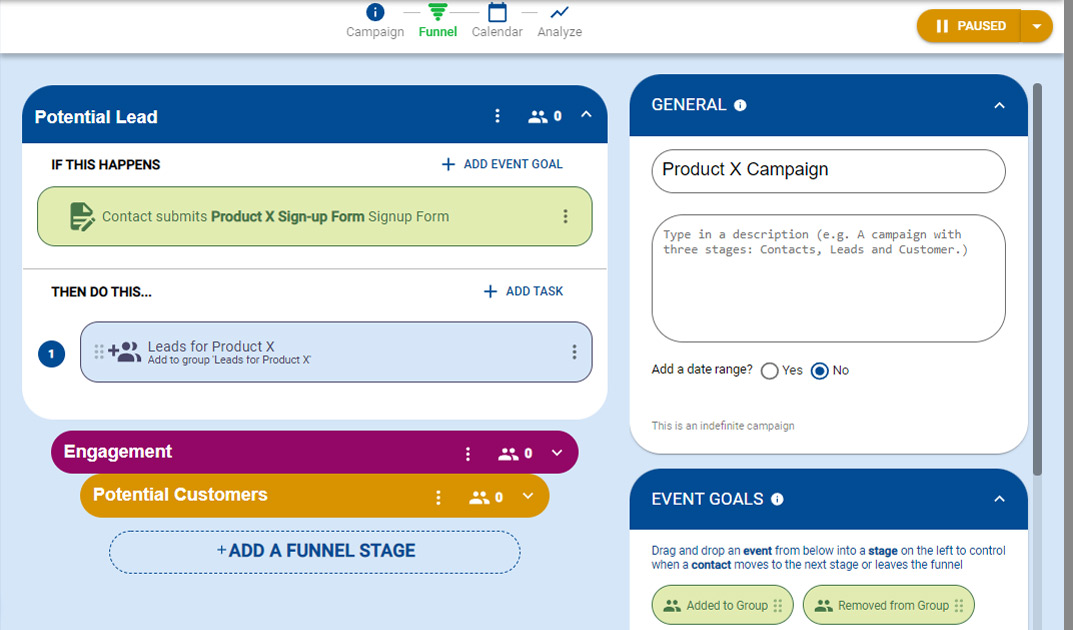
-
Create another funnel stage called "Engagement." Add the "Added to Group" Event Goal and select the "Leads for Product X" group.
-
Add a "Send Email Task" to create an email promoting Product X.
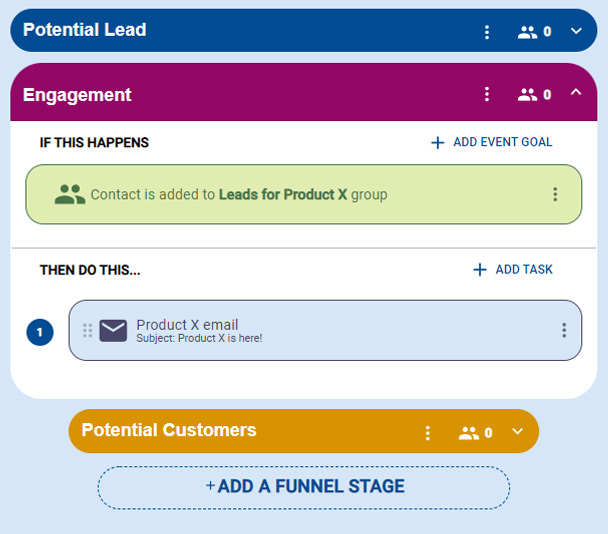
-
Finally, create another funnel stage named "Potential Customers." Add the "Clicks Link in Email" Event Goal and select the email you created to sell Product X.
-
Add the "Add Contact to Group" Task to move contacts to the "Potential Customers of Product X" group.
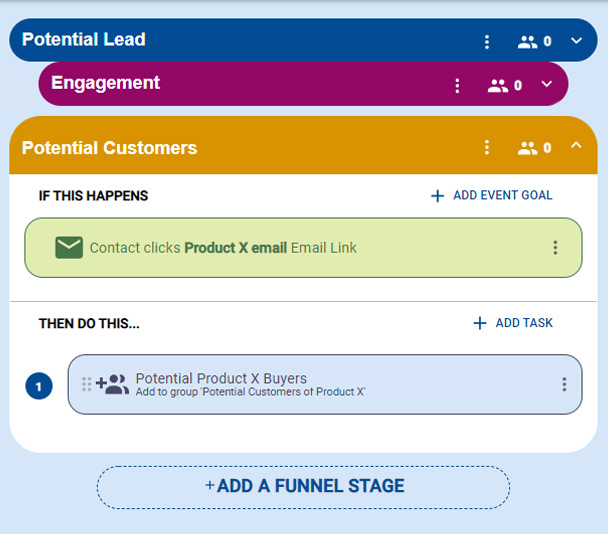
Do's and Don'ts
Do:
- Prioritize quality over quantity in your marketing efforts. Send engaging and interesting content to keep customers happy.
Don't:
- Overload your contacts with too many marketing emails and text messages, as this can lead to unsubscribes or being ignored.
This tutorial provides a basic example of using campaigns to dynamically manage your audience. There are many other simple and complex strategies you can implement using Vast Reach.